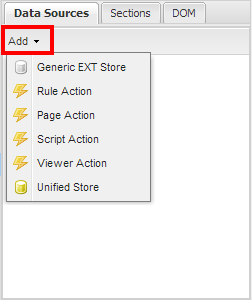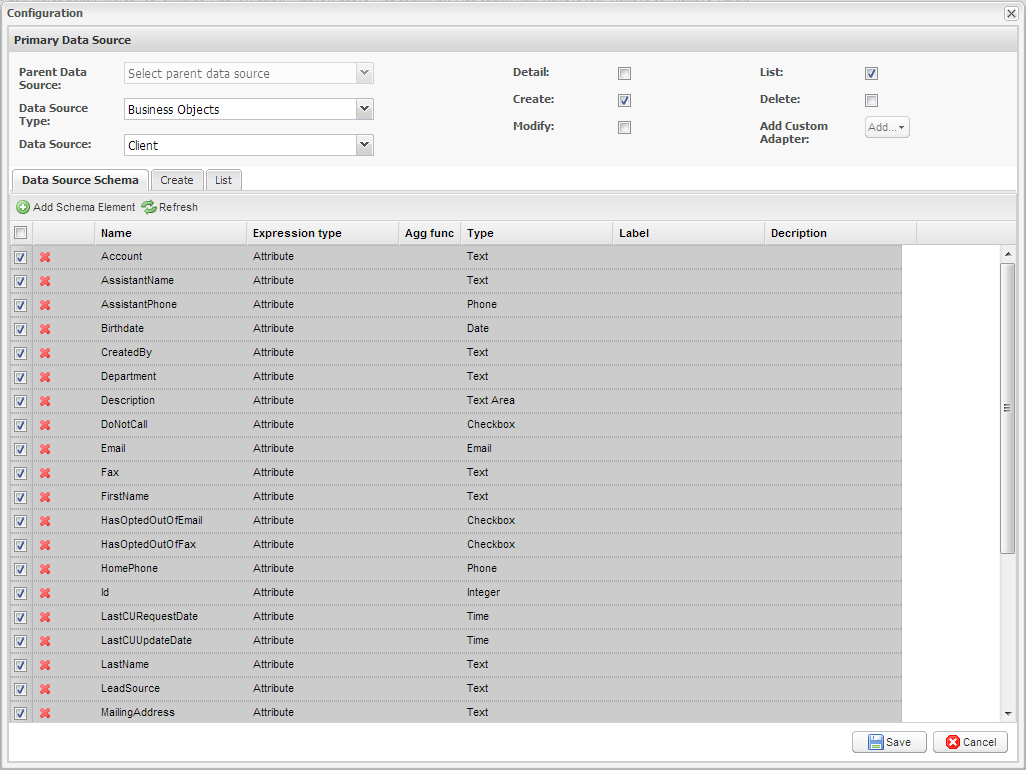This simple page will create new Customers
Summary
This application will manager a list of clients. It will show the basics of Business Objects, Stores, and Pages. The process of building this app is:
- Create business object
- Deploy
- Create store
- Create page
- Create application
- Deploy
Step 0 - Create A Solution
We’ll start off by creating a Solution.
- On the top left where it says My Workspace, switch to System Setup.
- From the Navigation Menu, click on Solutions.
- Click New Solution with and name is First Solution then your name. For example “First Solution Jane”. And click Save.
- Click on the Manage Versions tab and click on the white icon with a pencil to enter Application Studio.
Step 1 - Create A Client Business Object
We need to create a Business Object for holding a client’s information.
- From the Navigation Menu click on Data Management, and click on Business Objects.
- Click New Business Object.
- Name the Business Object Client.
- Select CRM under Catagories and select Contact under Templates.
- Click Save.
- From the Navigation Menu, click on Deployment Management and underneath it click on Deploy.
- Select the Environment.
- Click Preview
- Click Execute SQL. Wait till you get the green checkbox indicating everything was successful.
- Click Confirm.
Step 2 - Create A Page
This application will only have one page. On the left will be a list of all clients and the right will be a form for adding new ones.
- From the Navigation Menu, click on Presentations and then on Pages. Click on New Page.
- From Categories select General and from Templates select Blank.
- Name the page Client Quick Add.
- Click Save.
- Click on Page Builder button
- Find the Data Sources tab
- Click the Add button and Add a Unified Store
- Set its ID to storeClients and click Create
- Make sure storeClients is selected and in the Properties panel at the right of the screen, click on Settings
- Set Data Source Type to Business Objects
- Set Data Source to Client
- Check the Create and List checkboxes
- Click Save
This application will manage a list of clients. It will show the basics of Business Objects, Stores and Pages.