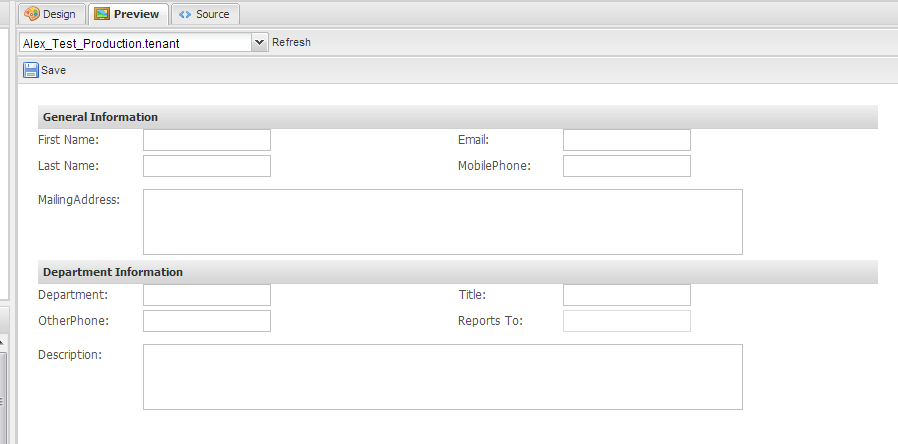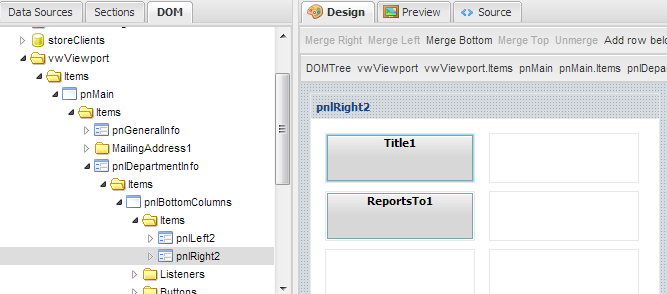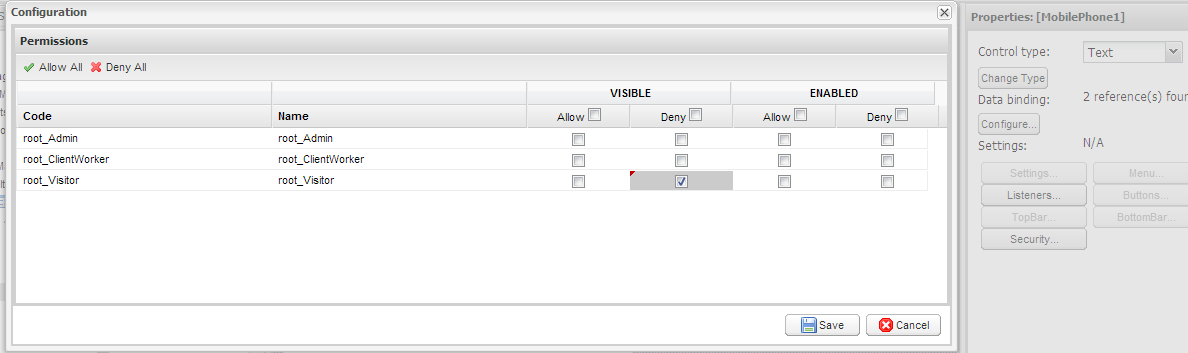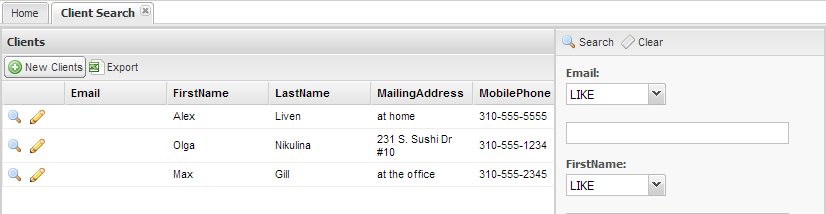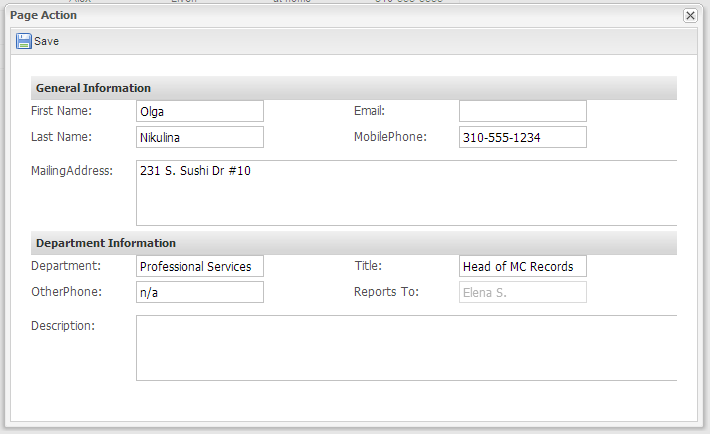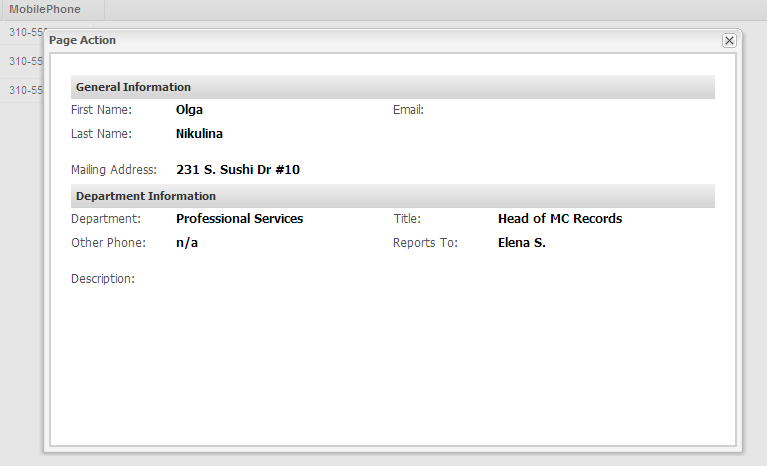...
Step 2 - Add the role Visitor to a User
...
Either create a user and add the role Visitor or use a preexisting user and add the role. For more detail please consult the Security section of this space
Step 3 - Configure Security for Visitor
This step will deny Visitor viewing privileges for a column, disable editing, and hide information in the modify screen.
...
The field Reports To will now be disabled when the modify screen is clicked by a user with the Visitor role.
Hide the field
...
Title for the Client Detail Page
- Repeat the steps above, except this time navigate to the Client Detail Page and look for the field Mobile Phone
- For attribute Mobile Phone attribute Reports To security, set Visitor to Deny under Visible
- Click Save
- Save the page
The restrictions to the pages can be viewed with the page builder
Step
...
4 - Deploy the Solution
- Go to the Navigation menu and Deploy the Solution. After the Solution has been Deployed.
- Log out and log in with a user that has the Visitor role.
- Go the the application created in your solution
Email column data shown:
Reports To is Disable in Modify
Phone Number is not displayed in the Display page
It does not make sense to hide the
has