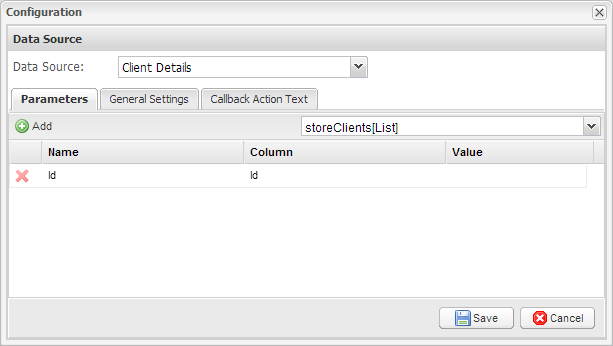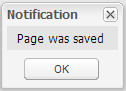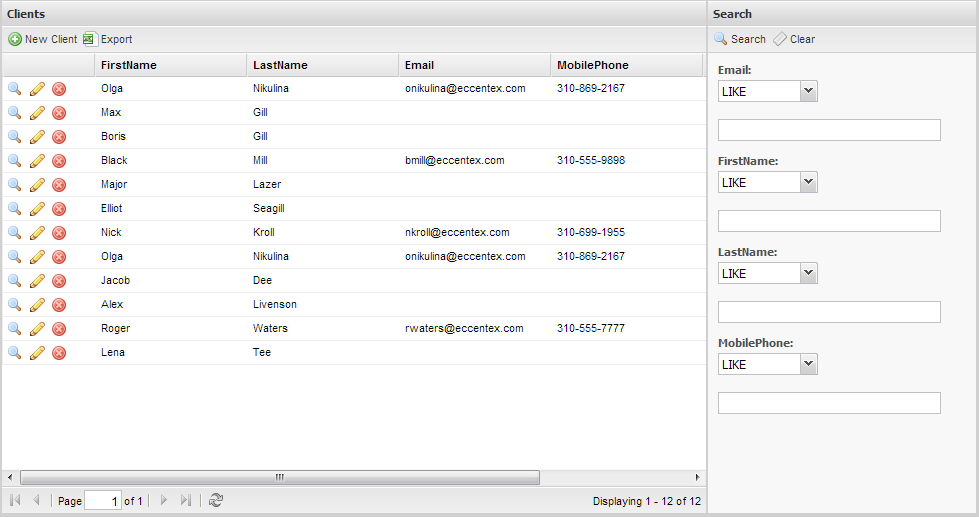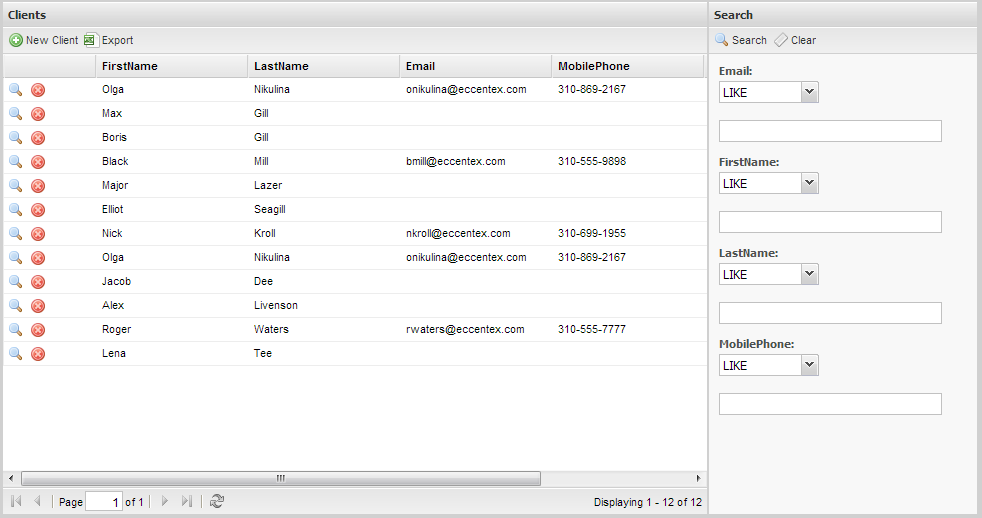...
- Find the Client Search Page
- Add a new Data Source, a Page Action, called clientDetailPage
- Open its Configuration screen
- Set Data Source to Client Details
- From the Select store adapter dropdown select storeClients[List]
- Add a Parameter, call it Id and select Id from the Columns dropdown
- In the General Settings tab, check the Open Window in popup checkbox and set Width to 700 and Height to 400
- Click Apply and click Save
- In the Sections tab, click on grdClients and then click on Settings
- Click on Add Grid Column and click on Command Column
- Set this column to the top of the list
- Select this column to be able to edit its settings
- Leave Header blank and set width to 90
- Click on the Command Columns tab
- Click Add Command Column and click ActionCommand
- Set Command Name to Detail and set the Icon to Magnifier
- Set Action to clientDetailPage
- Again click Add Command Columns and click ActionCommand
- Set Command Name to Delete and set Icon to Decline
- Set Action to storeClients_Delete; click Save
- Click Save in the Configuration window
- Click Add Command Column and click ActionCommand
- Make sure grdClients it still selected and click on Listeners
- Select Command
- Set Fn to PageManager.grid_command_grdClients
- Click Save
- Click on Save Page at the top left of the screen, and click Ok to the Page Was Saved notification
- Deploy your solution and log out and log in. See click on your solution to see the page: