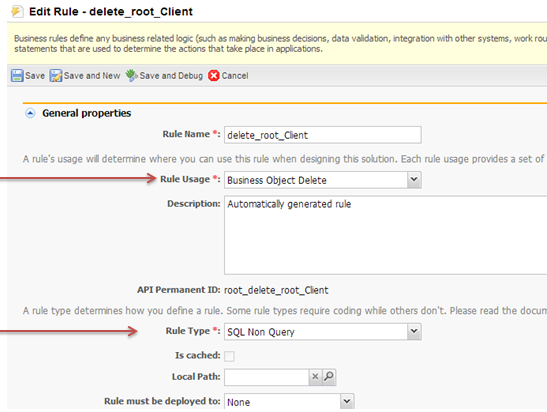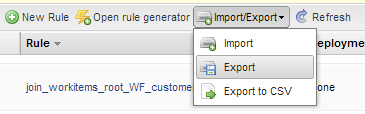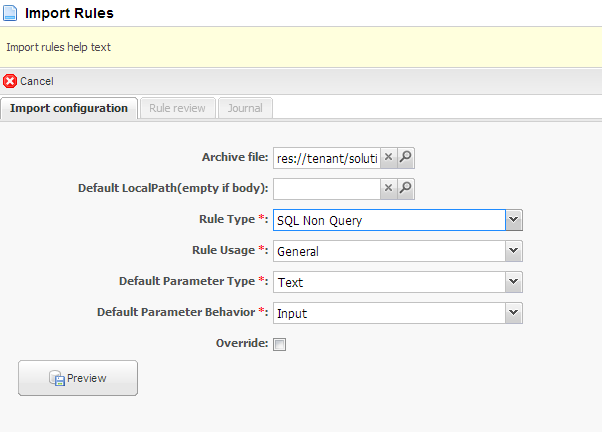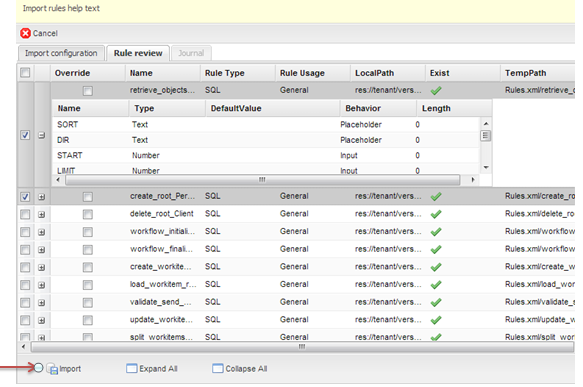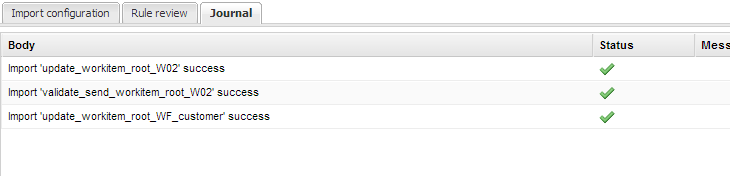This section covers importing and exporting rules.
NOTE: Before exporting a rule make sure to know the following properties:
Examine the Rule to be exported
...
As an example consider the rule delete_root_Client
The default parameter information can be found in the detail section of the rule, under the tab Paramaters
Step 1 - Export the Rule
- In AppStudio, locate the Business Rules section and select Rules
- Click on the Import/Export and select export
- The browser should automatically start the download. Remember the location that Rule was stored.
Step 2 - Import the Rule
- Navigate to a new solution where you wish to import the rules.
- Go to the rules section and click on the import/export button and choose import
- AppStudio will navigate to the Rule Up-loader page.
- Use the Archive File to find the rule to upload.
- Choose the appropriate properties for the rule (discussed in the beginning of the section)
- Click on the Preview button to see what rules will be uploaded and if there is any conflict. If a similar rule exists it be can be overwritten if needed
- After choosing the desired Rule(s) click on import
- After the selected rules have been imported, the Journal tab will be enabled and give the status of the rules
- Deploy the solution