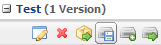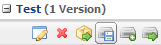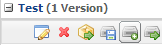Exporting Solution
- Log into AppBase
- Go to System Setup
- In the Left Navigation menu, click on Solution,

- Click on the plus sign on the solution you wish to export

- After clicking on the plus sign, click export (with Disk)
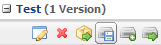
The Solution will automatically begin to download to you computer in a Zip file
Importing Solution
A Solution can be imported into a new Solution or a pre-existing one.
- Follow steps 1 - 3 in Exporting Solution
- Click on the plus sign on the solution you wish to import to

- After clicking on the plus sign, click import(with plus)
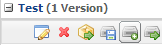
- a new tab will load for uploading a solution
Click on the Upload File and choose solution to upload
- Click on Import uploaded file, any errors will be displayed on the journal
Click on Confirm, to confirm uploaded file