 button. The New Workflow window pops up.
button. The New Workflow window pops up.Fill in the following fields:
| Property | Value |
|---|---|
| Workflow Name | ContractWorkflow |
| Workflow | CW |
| Select Business Object | -- New -- |
| New Object Name | ContractWI |
| New Object API Permanent ID | ContractWI |
 button on the bottom right of the window. You'll be redirected to the detail page of the newly created Workflow.
button on the bottom right of the window. You'll be redirected to the detail page of the newly created Workflow. button. You'll be redirected to the Workflow Builder.
button. You'll be redirected to the Workflow Builder.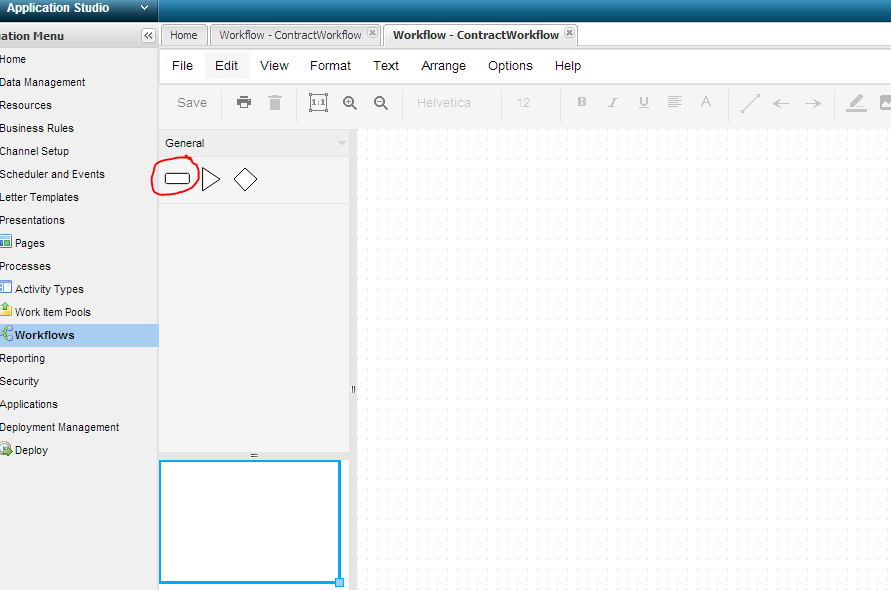
Fill in the following fields and click the  button.
button.
| Property | Value |
|---|---|
| Activity Name | NewContract |
| Shortname | CW_1 |
| Activity Usage | Index |
| Activity Type | Simple |