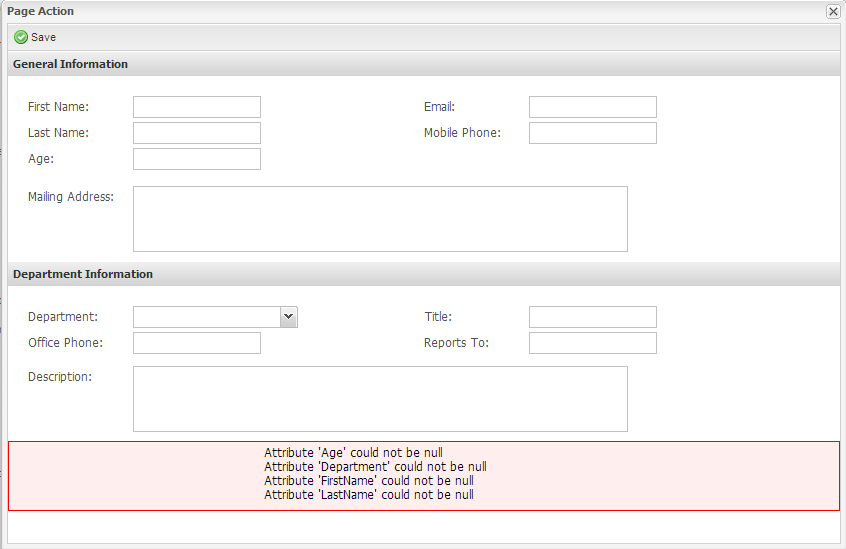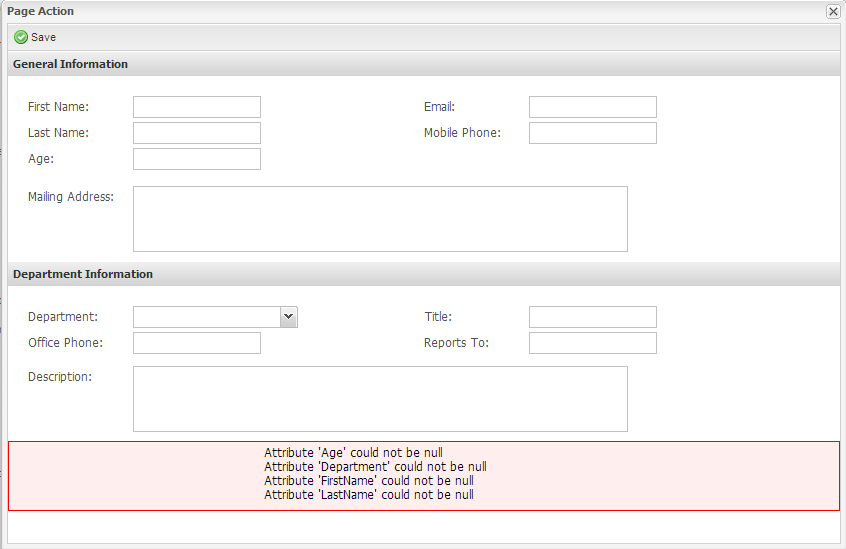Step 1 – Setting Required Attributes
- In the Navigation Menu click on Data Management and click on Business Objects

- Click on Client and click on the Attributes tab
- Click on the pencil icon next to the Age attribute

- Check the Required Attribute checkbox

- Click Save
- Repeat the same steps for the following attributes: FirstName, LastName, and Department
Step 2 – Adding a Validation Summary
- From the Navigation Menu find Pages under Presentations
- Click on the Presentation Builder icon for the New Client page

- In Sections, click on pnMain
- Drag a Validation Summary into pnMain

- Call it vsPnMain
- Click on Settings and set Store Adapter to storeClients[Create]
- Click Save
- Click Save Page at the top left of the screen
- Repeat the same steps with the Client Modify screen
- The Store Adapter in the Validation Summary settings will be storeClients[Modify]
- Deploy your solution when complete
- When saving, if all fields aren't complete, the screen will look like this: