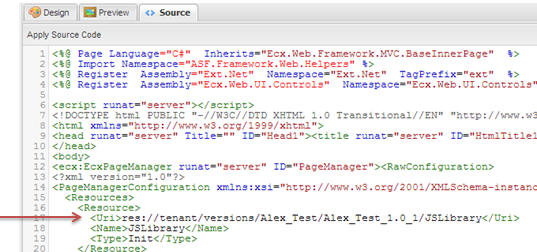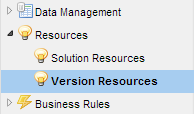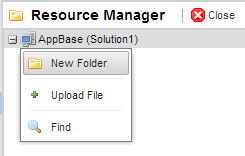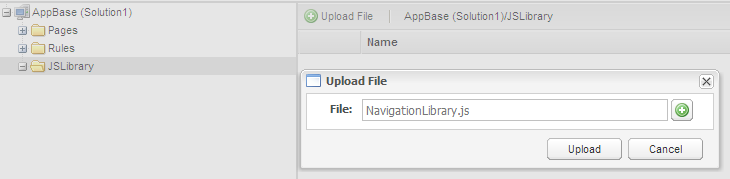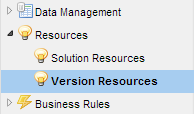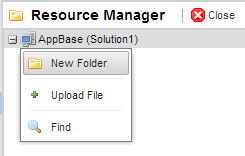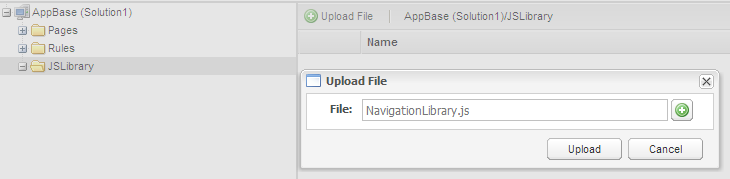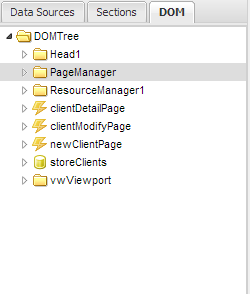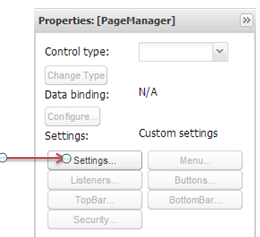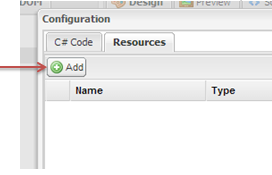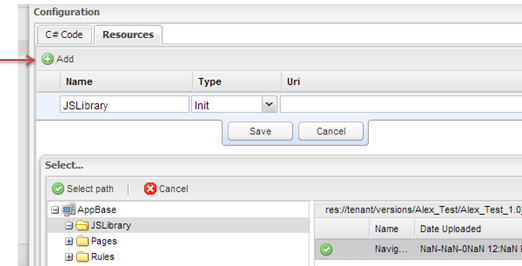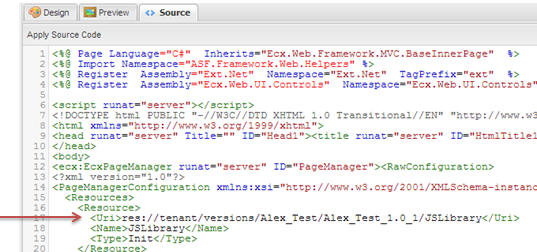This section covers how to add a Resources file (like a java script library) and how to attach the resource to your pages.
Step 1 - Attach Resource
- Navigate to AppStudio for you solution
- In the Navigation Menu click on Resources -> Version Resources
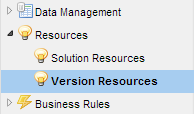
- Right click on the top directory and add new folder. In this example, we will be uploading a JS Navigation Library
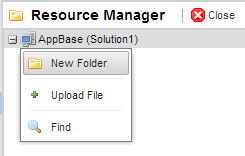
- In the new folder upload a resource (in this example a JS library) by clicking on Upload File. Select the appropriate location
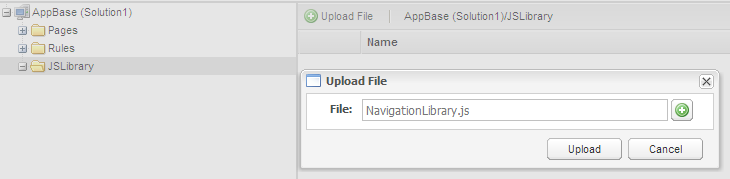
Step 2 - Attach Resource to Page
- In AppStudio, create a new page or use a preexisting page (Assume for this example there exist a page called Client Search)
- In the selected page go to Page Builder by clicking on the lighting icon

- In the DOM section navigate to the Page Manager
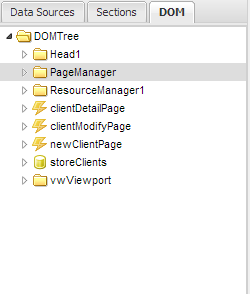
- After selecting Page Manager click on the Setting button in the properties section
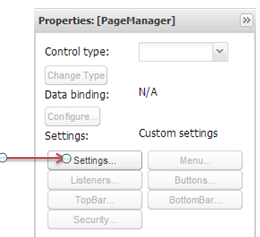
- A configuration window will pop up, select the Resources tab and click the Add button
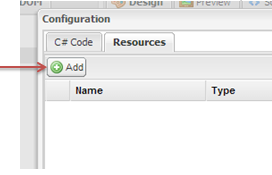
- Fill in appropriate information. For this example the Type will be Init since. In the Uri, add the the Resources from Step 1 by clicking on Select Path
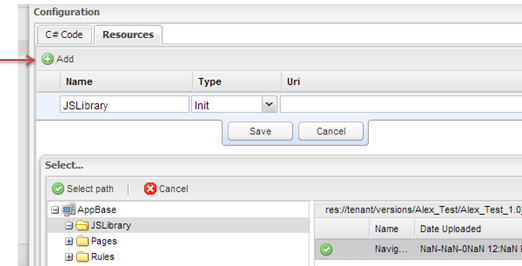
- Click Save the new resource
- Click Save on the Configuration
The Resources has now been added to the solution and can be used. The Resources can be located in the Source section