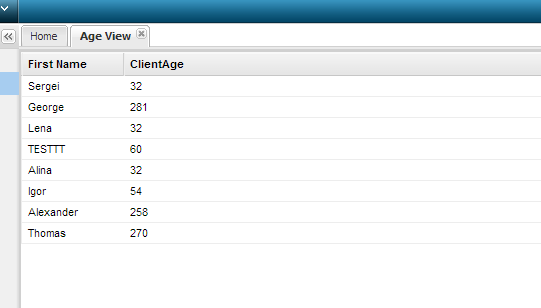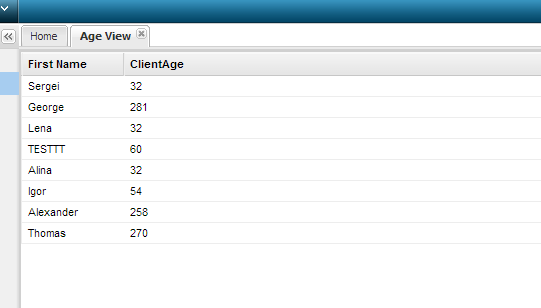Step 1 – Create a View
- In the Navigation Library, go to Data Management and then go to Views

- Click New View and call it Age View; set Primary Object to Client; click Save
- Click on the Fields tab and move FirstName and Age to the right-hand panel
- Click on the Where tab
- Click Add Term
- Set Type to Compare
- Under Expression 1 set Field to Age
- Set Operation to Greater or equal
- Under Expression 2 set Constant to Number 30
- Click Save at the top left of the screen
- The SQL code at the bottom of the page should look like this: select A0.COL_ID ID, A0.COL_FIRSTNAME CLIENTFIRSTNAME, A0.COL_AGE CLIENTAGE from TBL_CLIENT A0 where (((A0.COL_AGE >= 30)))
- Click Save at the bottom right of the page
- Deploy your solution; log out and log in again
Step 2 – Create a View Page
- Create a new page called Age View
- Add a Unified Store called storeAgeView
- In properties set Data Source Type to Business Views
- Set Data Source to Age View
- Check the List checkbox
- Click Save
- Drag a Grid into pnMain and call it grdAgeView
- Click on Settings and set Data Source to storeAgeView[list]
- Move the ClientFirstName and ClientAge columns over to the right
- Change the header of ClientFirstName to First Name and of ClientAge to Age
- Check the AutoExpand checkbox in ClientAge; click Apply
- In the General tab, check the Use Paging checkbox and select Row Selection in the Selection Model; click Apply and Save
- Click on Preview to preview your page.
- Click Save Page at the top left of the screen.
- Attach your page to your application and deploy; log out and log in to find the page in your application
- The result should be this: