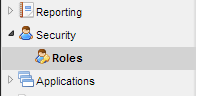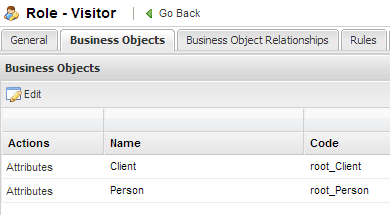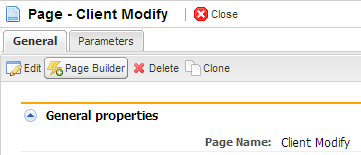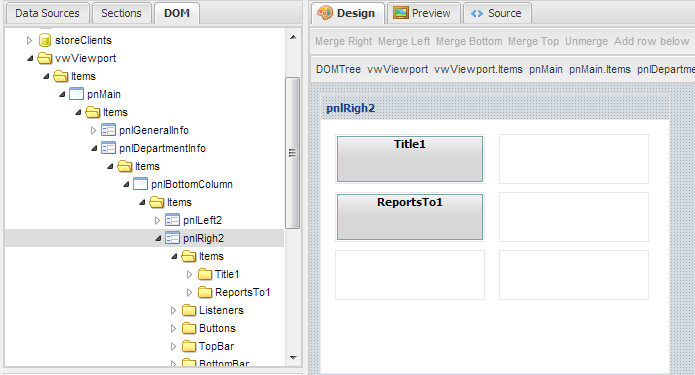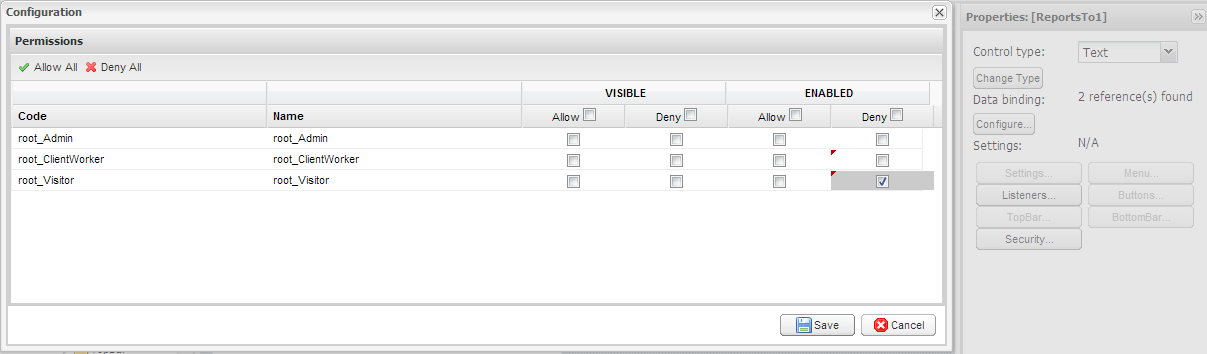This section relies on the previous work under Pages in Page Builder. That is we will assume there is a business object Client with attributes Email, Reports to, and phone number. We will cover some security that can be used in pages.
Step 1 - Create a new role called Visitor
- In the Navigation Menu, click on Security -> Roles
- In the Roles description page and a new Role, Visitor. Click Save.
Step 2 - Configure Security for Visitor
This step will deny Visitor viewing privileges for a column, disable editing, and hide information in the modify screen.
Disable view for attribute Email
- After saving the new Role Visitor, the system will load the role detail screen
- Click on the Business Object tab
- Click on the Attributes section for the the business object Client under the Actions column
- A list of attributes will be displayed. Click on Edit.
- Navigate to the Email attribute and under the View column click on Deny
- Save the changes made to the Role.
Now when a user logs in with the role Visitor, the Email column will be blank in Client Search.
Disable editing for the field Reports To in the Modify Page
- Navigate to the page Client Modify and open Page Builder
- Go to the DOM tab and locate the field Reports to . This can also be achieved by going through the Design section of the page builder
- Select the Reports To field.
- Navigate to the Properties section and click on the Security Button
- Under Enabled, select Deny for Visitor
- Click on Save
The field Reports To will now be disabled when the modify screen is clicked by a user with the Visitor role.