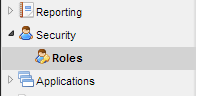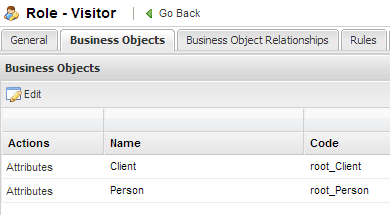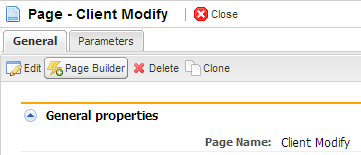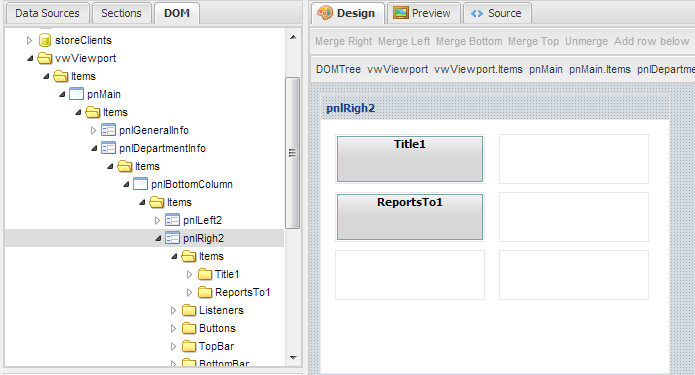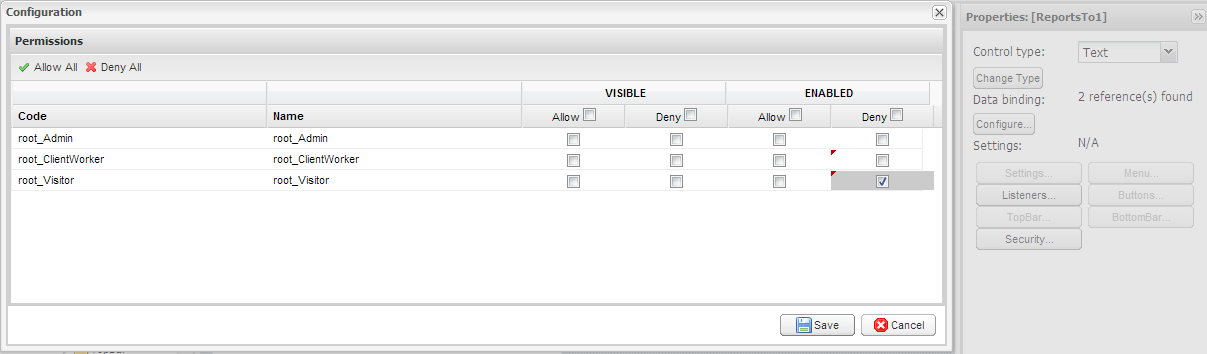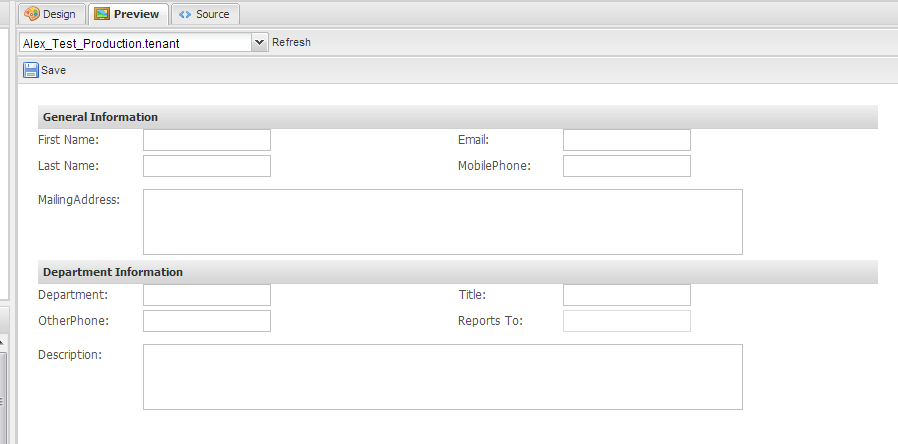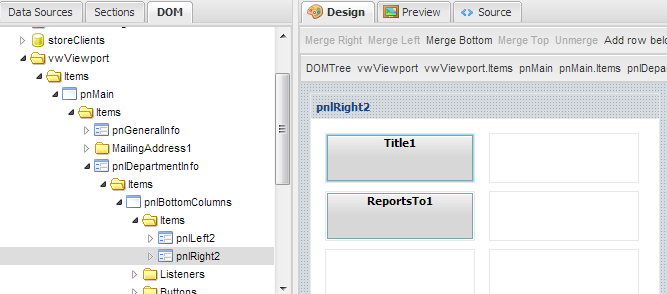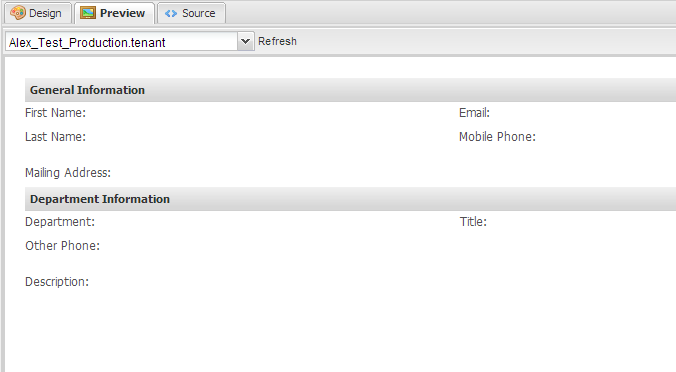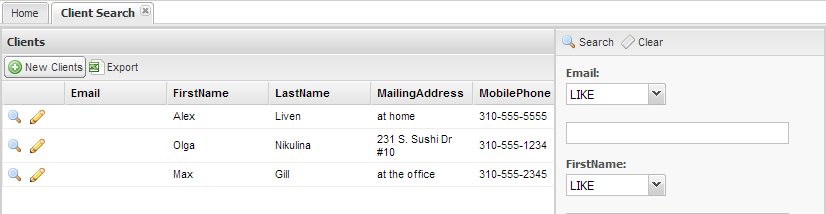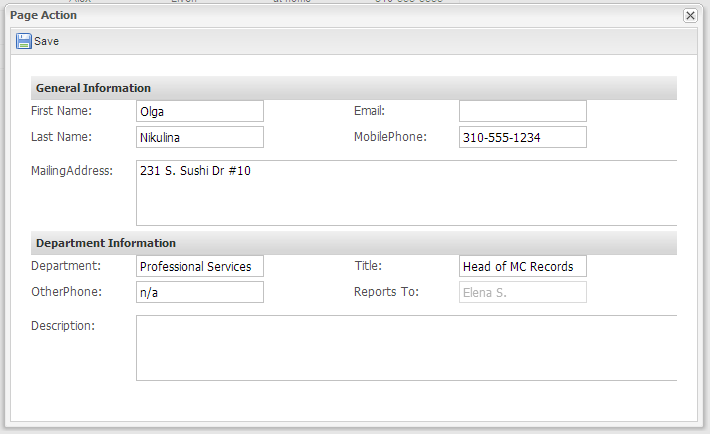This section relies on the previous work under Pages in Page Builder. That is we will assume there is a business object Client with attributes Email, Reports to, and phone number. We will cover some security that can be used in pages.
Step 1 - Create a new role called Visitor
- In the Navigation Menu, click on Security -> Roles
- In the Roles description page and a new Role, Visitor. Click Save.
Step 2 - Add the role Visitor to a User
Either create a user and add the role Visitor or use a preexisting user and add the role. For more detail please consult the Security section of this space
Step 3 - Configure Security for Visitor
This step will deny Visitor viewing privileges for a column, disable editing, and hide information in the modify screen.
Disable view for attribute Email
- After saving the new Role Visitor, the system will load the role detail screen
- Click on the Business Object tab
- Click on the Attributes section for the the business object Client under the Actions column
- A list of attributes will be displayed. Click on Edit.
- Navigate to the Email attribute and under the View column click on Deny
- Save the changes made to the Role.
Now when a user logs in with the role Visitor, the Email column will be blank in Client Search.
The following is shown in the page builder previewafter logging in with a user with Visitor role:
Disable editing for the field Reports To in the Client Modify Page
- Navigate to the page Client Modify and open Page Builder
- Go to the DOM tab and locate the field Reports to . This can also be achieved by going through the Design section of the page builder
- Select the Reports To field.
- Navigate to the Properties section and click on the Security Button
- Under Enabled, select Deny for Visitor
- Click on Save
- Save the Page
The field Reports To will now be disabled when the modify screen is clicked by a user with the Visitor role.
Hide the field Title for the Client Detail Page
- Repeat the steps above, except this time navigate to the Client Detail Page and look for the field Mobile Phone
- For attribute Reports To security, set Visitor to Deny under Visible
- Click Save
- Save the page
The restrictions to the pages can be viewed with the page builder
Step 4 - Deploy the Solution
- Go to the Navigation menu and Deploy the Solution. After the Solution has been Deployed.
- Log out and log in with a user that has the Visitor role.
- Go the the application created in your solution
Email column data not shown:
Reports To is Disabled in Modify page
Title is not displayed in the Display page